Contacts
Associer une photo à un contact
Cette option peut ne pas fonctionner pas si le contact est enregistré sur la carte SIM.*
Ouvrez l'application "Galerie"
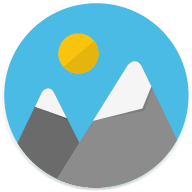
:
- ouvrez une photo,
- appuyez sur "Plus"

,
- appuyez sur "Définir comme",
- appuyez sur
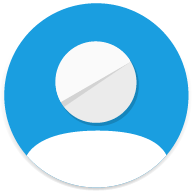
"Photo d'un contact",
- sélectionnez un contact,
- rognez l'image et appuyez

"Confirmer".
ou
Ouvrez l'application "Contacts"
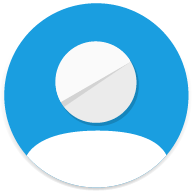
:
- sélectionnez un contact,
- appuyez sur

,
- appuyez sur

,
- appuyez sur "Prendre une photo" ou "Sélectionnez une photo",
- rognez l'image et/ou appuyez sur

"Confirmer",
- appuyez une nouvelle fois sur

si besoin
* Cliquez ici pour savoir comment Importer/exporter des contacts sur le téléphone.
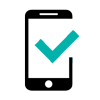 JERRY 2
JERRY 2 -
LENNY4 -
TOMMY2 -
UPULSE -
UPULSE LITE -
VIEW - 16GB -
VIEW - 32GB -
VIEW PRIME -
VIEW XL -
WIM -
WIM LITE -


